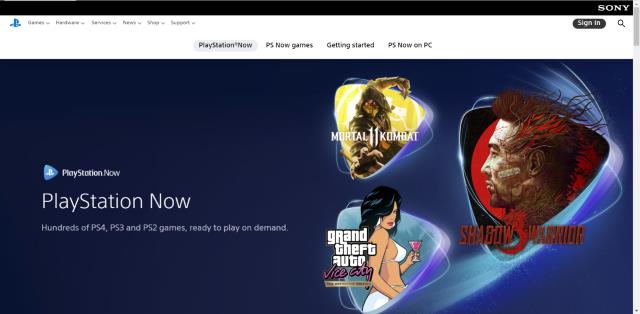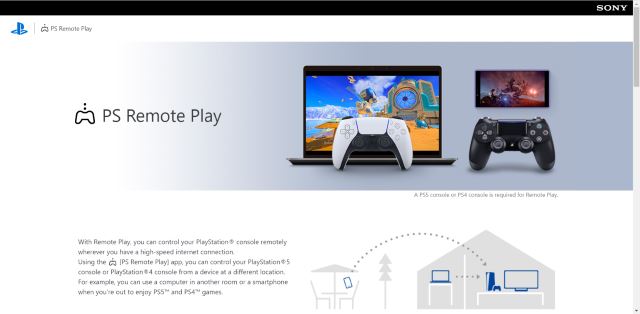As an Amazon Influencer, we earn from qualifying purchases you might make if you click any of the links on this page.
If you don’t have access to a TV and just have your laptop with you, then you might be wondering how to connect PS4 to a laptop screen to play. Yes indeed, you can connect your PS4 console to a laptop and use it as a display!
So, don’t worry as you can play your favorite PS4 games using your laptop as a display.
Check This: How to Connect Airpods to Dell Laptop?
How To Connect PS4 to Laptop Screen
There are several ways to connect PS4 to laptop screen. Firstly, if your laptop has an HDMI input, you can just use an HDMI cable from your PS4 to your laptop and use it as a display. Secondly, you can use the PSNow (PlayStation Now) service to play PS4 games on your laptop. Moreover, you can also connect your PS4 to your laptop via the Remote Play app.
Other methods to connect your PS4 to your laptop include the use of OBS software, and a video capture card.
These methods are explained in a step-by-step manner below.
Using HDMI to connect PS4 to laptop screen

This is the most straightforward method to play PS4 on laptop screens. If your laptop supports an HDMI INPUT port, then you can simply connect an HDMI cable between the laptop and the PS4 just like you normally would on a TV.
This, however, is very uncommon as most laptops have an HDMI OUTPUT which transmits signals out to a display via an HDMI cable and replicates the laptop screen.
You can check whether your laptop’s HDMI port supports an HDMI INPUT by looking at the port itself and checking if there is any script or label there that says HDMI IN. You can also check the manufacturer’s product page for your laptop to see the HDMI specifications.
Some examples of laptops that have HDMI INPUT ports include Alienware M17x, M18x, R4, and 18.
HDMI signal converters are also available online which can convert an OUTPUT port to an INPUT port, but they are very finicky and don’t work most of the time.
Check This: How Many Watts Does a Laptop Use?
Using PSNow To Play PS4 Games
Let’s take it one step further and say that you don’t even have a PlayStation 4, to begin with, but you still want to play PS4 games on your laptop.
Well, thanks to a streaming service known as PlayStation Now, you can play PS4 games on your computer or laptop without any physical connection to a PS4 whatsoever.
You don’t even have to own a PlayStation 4 console for this service to work. So what is this magical PSNow service you ask? Let’s dive deeper.
What is PSNow?
PlayStation Now or PSNow is Sony’s official streaming service for PlayStation games which you can play without owning a PS4 console. This is a subscription-based service that allows you to play not only PS4 games but also PS3 and PS2 games without buying either the console or the game.
Since the service is subscription-based, it obviously is not free. The price currently for the PSNow service is $99.99 per year which might sound steep at first, but considering the plethora of games that you can play and the fact that you don’t even have to own the console itself? It is a bargain.
You can also opt for a 7-day free trial of the PSNow service if you are unsure about the experience. If you don’t like it, then you can cancel your trial period and turn off the auto subscription feature.
Download PSNow
If you have decided to get PSNow in order to play PS4 on laptop, then you should first check the minimum requirements of the PSNow application to see if your laptop meets them.
You do not need a powerful gaming laptop for this service. As the games are rendered elsewhere, you can get by with a basic laptop as well. Sony recommends these minimum requirements.
- Windows 7,8.1 or 10
- Intel Core i3 with 3.5 GHz or AMD A10 with 3.8 GHz
- At least 2GB Memory
- Minimum 300 MB Storage
These requirements should be met with normal office laptops or notebooks as well.
To begin the process of setting up PSNow, you have to first download and install the PSNow application.
- Go to the official Sony website and download the PlayStation Now application. You can also use Google to find the installer.
- Once downloaded, open the setup wizard.
- Click Next.
- Agree to the license agreement terms.
- Select the installation directory and click Next.
- Select whether or not you want a shortcut on the desktop.
- Click Install and confirm any prompts that may appear.
- Click install again on the popup install wizard for the wireless controller.
- Wait for the installation to complete.
- Click Finish once installed.
You now have PlayStation Now installed on your account. You are ready to play PS4 on laptop without owning the console itself.
Check This: How To Measure Laptop Size?
Configure PSNow
Now that you have installed PSNow, you need to configure it properly before you can start playing PS4 games on your laptop.
- Open the PSNow application.
- Select your Date of Birth and Region/Language, and click Submit.
- Click the Sign In option on the top right corner of your screen.
- Click on “Start Free Trial” from the top of the homepage of PSNow. A browser window will open.
- Select either a 1-month subscription or a 12-month subscription according to your liking.
- Select “Choose a Version” on the top left of the page.
- Enter your details and sign in to your Sony Account. These credentials will be used to sign in to PlayStation Now.
- Click on the “7-day trial” option.
- Enter Payment Details and choose Payment Method when prompted.
- Now you can play any game on the PlayStation Now application.
Your PSNow application is ready.
Play on laptop using PSNow
Before you start playing games on the laptop using PSNow, you will have to connect the controller to your laptop. Here’s how to do it.
- Plug your controller into the laptop via the USB port using a USB cable.
- A controller icon will be shown on your laptop in the top right corner. Click on the icon to connect the controller.
- The controller should be functional now. You will have to use the USB cable connected to the USB port to use the controller on the laptop.
You are now ready to play PS4 games on your laptop using PSNow.
Check This: Best Laptop For Medical School Students
Connecting Your Laptop and PS4 with Remote Play app
If you already have a PlayStation 4 console but someone is occupying the TV, then you can play your PS4 games on the laptop using Remote Play.
The difference between Remote Play and PSNow is that you actually need to have the console itself in order to use Remote Play.
Let’s dive deeper into what Remote Play actually is and how to use it.
What is Remote Play?
Remote Play is a feature that Sony has developed that allows you to play the PS4 on compatible devices. This can be really helpful if you don’t have access to the TV that you commonly use for your PS4.
Setting up Remote Play is a somewhat long and slightly complicated process, but we will take it one step at a time.
First of all, you need to make sure that your laptop satisfies the minimum requirements for Remote Play to work, as set by Sony.
- Windows 10 or 8.1 (32-bit/64-bit)
- Intel Core i5-560M 2.67 GHz (2.50 GHz works too) processor or higher
- Minimum 100MB available space
- Minimum 2GB RAM
- USB Port
- Sound Card
- 1024×768 resolution
Most modern laptops should satisfy these requirements easily as they are fairly entry-level when it comes to laptops.
Now we are ready to download the required software.
Download Remote Play
Downloading the Remote Play application is very straightforward. Just head on to the official Sony website and download it from the Remote Play page.
You should be careful about the operating system that you select while downloading the application (Windows or Mac).
Once downloaded, it is time to install configure the Remote Play software.
Install Remote Play
There is nothing complicated about installing the Remote Play application.
Just open the installation file once it’s downloaded. Click on Next and agree to the terms of the agreement. Select the installation directory where you want to install it and wait for the process to complete.
One thing to note is that you should install the additional features as well when prompted. Click the check box for the additional features during the installation process.
Now you have the application installed on your laptop, but you are not yet ready to play.
Set Up PS4 for Remote Play
The next major step in this process is to get your PlayStation 4 console ready for Remote play. Here’s how to do that.
- Navigate to Settings on your PS4 and look for the Remote Play Connections Settings.
- Click the Remote Play Connection Settings.
- Select the Enable Remote Play checkbox.
- Go to Account Management in the PS4 settings.
- Set the PS4 Console as your Primary System by clicking on Activate as Your Primary PS4 and confirming it.
These steps have configured your PS4 console, but you also need to activate this feature for the rest mode on PS4.
- Navigate to Settings on your PS4.
- Go to Power Save settings.
- Click Set Features Available in Rest Mode.
- Check the “Enable Turning on PS4 from Network” setting and “Stay Connected to the Internet” setting.
The Rest Mode settings are done. Your PS4 is ready to connect to your laptop for some gaming action.
Check This: Best Laptop for Remote Work
Play on Laptop via Remote Play
Now, you are ready to play PS4 games on your laptop using this service. Here is what you need to do.
- Turn on your PS4 (you can also put it in rest mode).
- Connect your controller with your laptop either using the Dualshock USB Wireless adapter or through a USB cable.
- Open the Remote Play application and click Start.
- Enter your credentials to log in to your Playstation network account.
- Make sure your internet connection settings are properly configured if you can’t connect to the Playstation network.
- After logging in, you are ready to play PS4 games on your laptop.
Using OBS Recording Software
If you want to use your laptop as a monitor for PS4, then you can do that via the OBS Software.
You might have heard of OBS if you are into the streaming world. The big benefit of OBS for our purpose is that it doesn’t need a video capture card to play PS4 on a laptop.
What is OBS?
OBS or “Open Broadcaster Software” is a screen recording software that is commonly used by streamers and gamers all across the world for its amazing capabilities. It can be of help to you if you want to use your laptop as a monitor.
OBS is cheaper and more feasible when compared to other methods of using the laptop as a monitor. You can play PS4 on a laptop without investing in additional hardware.
OBS lists the following minimum requirements:
- Compatible with Windows, Mac, and Linux
- AMD FX series or Intel i5 2000-series processor (dual or 4-core preferable) or higher
- DirectX 10 capable graphics card
- At least 4 GB of RAM (recommended)
These requirements are fairly lenient and should be fulfilled quite easily by entry-level laptops.
Configuring OBS
Downloading and configuring the OBS software is quite straightforward. Here’s how to do it.
- Download OBS from their official website.
- Open OBS and choose Window Capture from the list of options.
- Customize the settings to get your desired video output quality.
- Launch Remote Play on your laptop and allow it to synchronize after logging in.
- Navigate to your PS4’s screen and select OK.
- You now have Remote Play inside OBS.
This method allows you to use your PS4 on a laptop without a video capture card.
Using Video Capture Card to Connect PS4 to Laptop
You can also use the laptop as a monitor by installing a video capture card. The capture card decodes gameplay signals to digital data.
In order to connect your laptop to your PS4 with a video capture card you will need the following devices:
- Video Capture Card
- Your Laptop
- Your PS4
- Dual Functioning HDMI
- S Video Connection Cable
Now let’s take a look at the process.
Configuring Video Capture Card
You will need to follow these steps to configure the PS4 and the laptop.
- Make sure your laptop and your PS4 are on the same network.
- Open the PS4 app on your laptop.
- Go to Settings, then Network Settings, and then Internet Connection Settings. Look for your WiFi network.
- Connect your Video Capture Card to your laptop via a USB port.
- Install the required installation program of the Video Capture Card.
- Connect the PS4 with the Video Capture Card using the S Video Cable.
- Make sure the PS4 is the output and the Capture Card is the input device.
- Open your Capture Card App on the laptop.
- Your Capture Card should find and show your PS4 as a source device.
You are ready to play PS4 on your laptop via a Capture Card.
FAQs:
Does PS4 emulator work on laptops?
A PS4 emulator does not work on laptops. A working, mature PS4 emulator does not exist for PCs yet.
There are some experimental emulators for PS4 but they are extremely buggy and not recommended for a smooth experience.
Will my PS4 run smoothly on my laptop?
Your PS4 should run smoothly on your laptop. Basically, in most of these processes, you are using your laptop as a monitor for your PS4 so it is just displaying a video signal.
Unless you are using PSNow, you shouldn’t have any differences in performance between the laptop and the native PS4.
How do I know if my laptop is HDMI input or output?
You can know if your laptop has HDMI INPUT or OUTPUT by consulting the specifications of the laptop on the manufacturer’s product page.
You can also check the port itself to see if there is any writing or script which mentions HDMI IN.
Unless mentioned otherwise, most laptops only have an HDMI OUTPUT.
Is there Input lag on PSNow?
You might experience some input lag on PSNow. The streaming services that are available right now do have at least a little bit of input lag.
Since the game is being rendered somewhere else and then streamed to you via your internet connection, the input lag is inevitable.